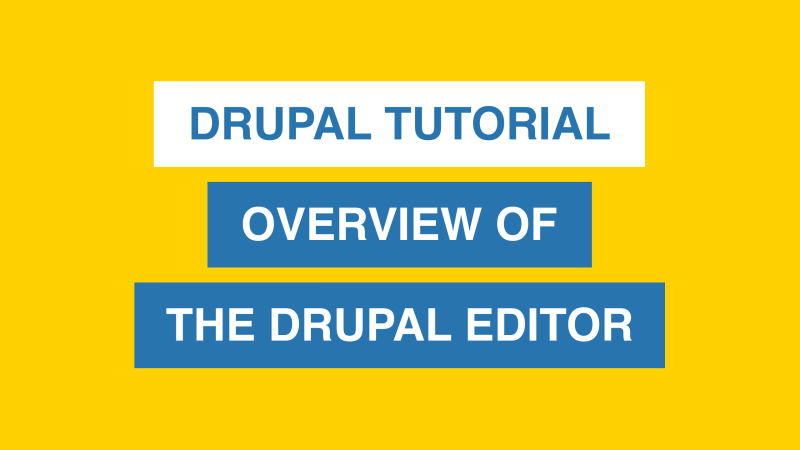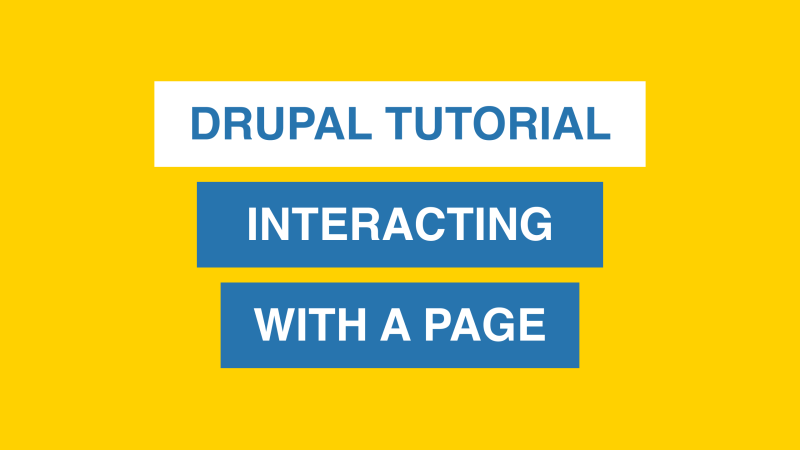Get Started
How to Login
Add "/login" at the end of the website URL. You will be asked to sign in with your UCLA Logon ID (username).
How to Log Out
Click Logout link at the top right corner of the webpage.
Overview of the Drupal Editor
Learn about Drupal's layout and how you can navigate easily to the homepage, list of pages, drafts, and media library.
Homepage
Easily navigate back to the homepage of your site.
Content
View all of your pages and custom embeds here. You can sort by clicking on any of the headings (Title, Path, Type, Updated). By default, it sorts by updates. To search for content, use the search bar for keywords and filter by type or content or audit status.
Pending Approval
All drafts will be here.
Media
All photos, files, and videos will be here.
Interacting with a Page or Media
Learn about the possibilities of interacting with a page or media. You can view, edit, and view revisions and usage. The video tours the interface of interacting with a page.
View
View the published page.
Edit
Enters into the editor for this page.
Latest Version
This tab will appear when you've saved a published page as a draft. This tab will show the latest saved draft, which is not published.
Revisions
Every time a revision is saved, you'll be able to view that version, as well as the time and date it was made. You can also revert to past versions.
"Current revision" is the current live version.
Usage
This tab will show all entities that use the media or link to the page.