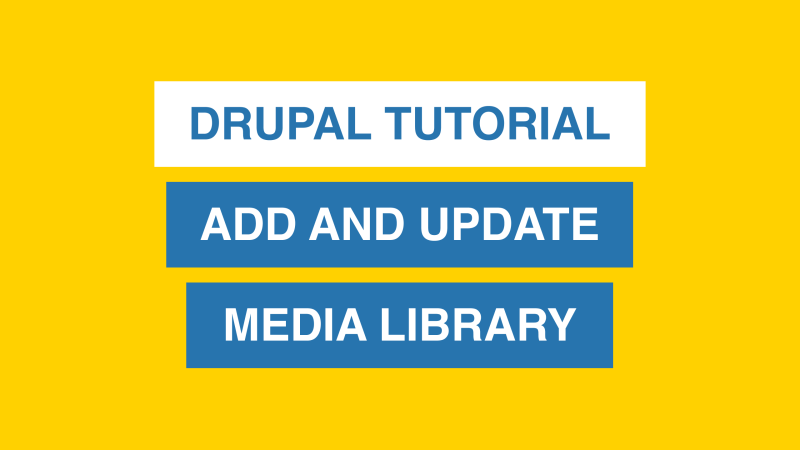Media Library
Learn how to manage your Media library! We'll go over how to add and update files, photos, and videos.
How to add a photo or video to the Media library
Click on Add at the top and select Photo or Video.
or Click on the "Insert from Media library" button within the editor. At the top, click on Choose File if the media isn't already in your Media library.
For photos, please upload high resolution .png or .jpg photos (maximum file size 20MB). We will automatically resize them for various screen sizes.
[0:00] Add a photo
[1:13] Add a video
How to add a file to the Media library
Click on Add at the top and select File.
[0:51] Add a file
How to update media
When any media has to be replaced, it is recommended that the media in the library gets updated instead of adding new media. All pages that use the media will be updated automatically. You can check the Usage tab to see which entities use the media.
To update a photo, file, or video:
- Find the appropriate media in the Media library.
- Select Edit
- Remove file
- Add new alternative text
- Save
[0:24] How to update a photo
[1:10] How to update a file