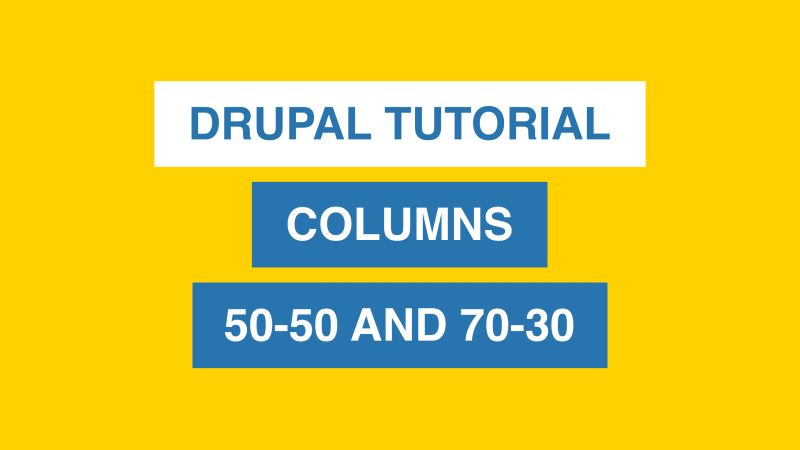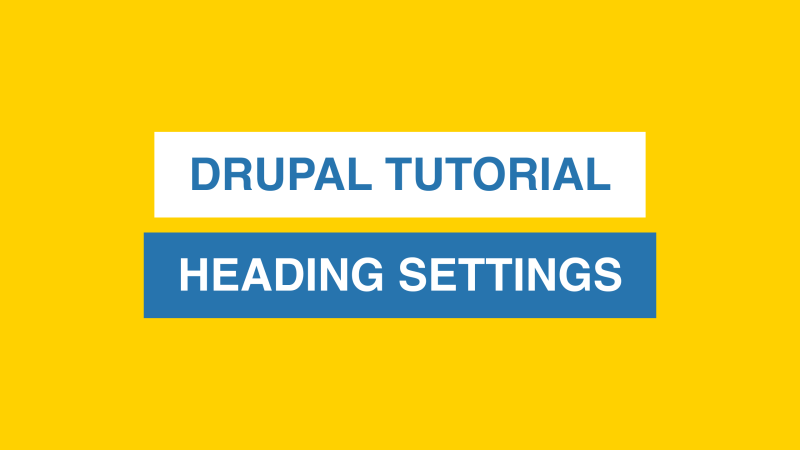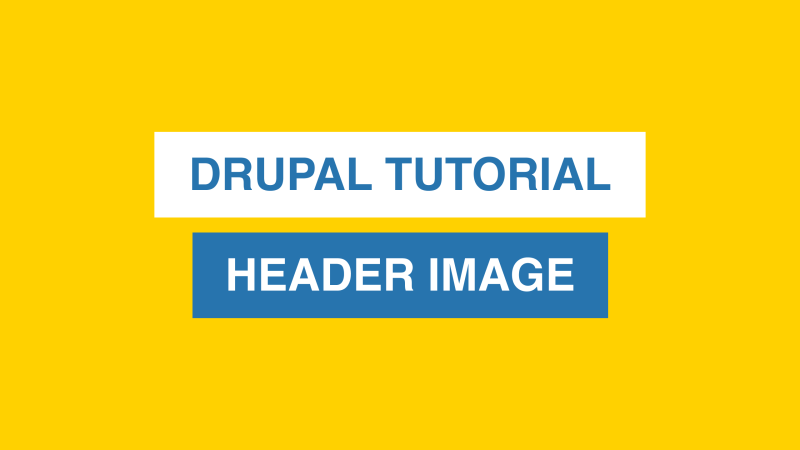Page structure
Columns
Learn how to add 50-50 and 70-30 columns.
More than 50% of the traffic is on mobile devices. The editor shows what the content would look like on mobile devices. Content in Column 1 will be stacked on top of Column 2.
Column 1 is the left column and Column 2 is the right column.
To add columns
Click on the Insert Templates button (the plus sign). Select the desired column type.
Heading Settings
Learn about collapsible headings and tables of contents! You can only select one Heading Setting per page.
[0:10] Collapse on Heading 2 Level Content
[0:28] Collapse on Heading 3 Level Content
[0:45] Table of Contents
To add or update heading settings
On the right side, click on Advanced Settings. Select from the dropdown under Heading Settings.
How to add a header image
Learn how to add and update the header image of a page.
To add a header image
On the right side, click on Advanced Settings. Select Header Image. At the top of the editor in the Header Image section, click on Add media.
Recommended Header Image Sizes
Width: 4500 Pixels
Height: 1500 Pixels
or
Width: 3000 Pixels
Height: 1000 Pixels